|
Physics Laboratory |
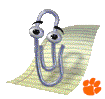
|
Excel Tutorials |
|
Physics Tutorials E |
Tutorial Menu |
1. Terminology F |
Hello, and welcome to my Microsoft Excel tutorials. I've created these pages to supplement your physics laboratory course here at Clemson University. Most of our lab courses require using Excel or some similar spread sheet application to display data, perform calculations and create plots. These tutorials are designed to familiarize our lab students with specific Excel tasks, which are required for successful completion of the course.
There are dozens of ways to perform the same Excel operation. In these tutorials I present various techniques and methods that I have found works well for me. Below is a listing of the 10 tutorials and their subheadings. Even if you are familiar with Excel, you should start at the beginning and work your way to the end. (At a minimum L200 and L207 students should be familiar with Tutorials 1, 2, 3, 7 and 10.)
- Terminology
- Arithmetic
- Basic Actions
- Create titles and headings
- Add units to headings
- Copy and paste your formula
- Use correct significant figures
- Emphasize important text
- Shade important cells
- More cell manipulations (resize columns, change font styles, add borders)
- That ###### error message
- Display sample formulas
- Consult the page setup (print gridlines and row and column headings)
- Algebra
- Displaying Symbols
- Trigonometry
- Using radians
- Built-in trig functions (sine, cosine tangent, arcsine, arccosine, arctangent)
- Finding the height of a tree
- Finding the launch angle of a ski ramp
- Verifying a trig identity
- Graphing Data and Curve Fitting
- Advanced Graphing and Curve Fitting
- Advanced Topics
- Using Excel's Statistics Commands
- Basic built-in functions (AVERAGE, MEAN, MODE, COUNT, MAX, MIN)
- Linear regression equations (SLOPE, INTERCEPT, CORREL)
- Error analysis tools (STDEV)
- Miscellany (ABS)
- Linear Regression and Excel
- Helpful Hints Concerning the Physics Lab Reports
- Work carefully
- Neatly display your work
- Display sample formulas
- Check your work by hand
- Printing tips (making your work easy to read, easy to grade, and adjusting it to fit neatly on the printed page)
Of course, Microsoft Excel has an extensive built-in help application and you are encouraged to use it to dig deeper into the capabilities of the spread sheet program. These pages are intended to be used by the uninitiated physics laboratory student as a basic tutorial on getting started with Excel.
please let me() know if you find
these tutorials helpful. I appreciate any feedback you may have.
If you have a question or comment, send an e-mail to Lab Coordinator: Jerry Hester
|
Physics Tutorials E |
1. Terminology F |